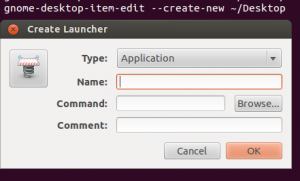Step 1: install the METIS library:
1 ) Install cmake as described here:
http://pkgs.org/centos-6-rhel-6/atrpms-testing-x86_64/cmake-2.8.4-1.el6.x86_64.rpm.html,
For the lazy:
– Dowload the latest atrpms-repo rpm from
http://dl.atrpms.net/el6-x86_64/atrpms/stable/
– Install atrpms-repo rpm as an admin:
# sudo rpm -Uvh atrpms-repo*rpm
– Install cmake rpm package:
# yum --enablerepo=atrpms-testing install cmake
2) Install either the GNU make with
# yum install make
or the whole Development tools with
# yum groupinstall "Development Tools"
3) Download METIS from http://glaros.dtc.umn.edu/gkhome/metis/metis/download and follow the instructions in the “install.txt” to actually install it:
– adjust the include.metix.h to adjust the length of ints and floats to better correspond to your architecture and wanted precision (32 or 64 bits)
-execute:
$ make config
$ make
# make install
Step 2: Install SuiteSparse:
1) Download the latest version from http://www.cise.ufl.edu/research/sparse/SuiteSparse/, untar it and cd into it
2) Modify the SuiteSparse_config.SuiteSparse_config.mk INSTALL_INCLUDE variable :
INSTALL_INCLUDE = /usr/local/include
3) Build and install it
$ make
# make install
Step 3: Install the scikit.sparse:
1) Download the latest scikit.sparse from PiPy:
2) in setup.py edit the last statement so that it looks like this:
Extension("scikits.sparse.cholmod",
["scikits/sparse/cholmod.pyx"],
libraries=["cholmod"],
include_dirs=[np.get_include()].append("/usr/local/include"),
library_dirs=["/usr/local/lib"],
),
Step 4:
Well, the scikit.sparse imports well at this point, but if we try to import scikits.sparse.cholmod, we have an Import error, where our egg/scikits/sparse/cholmod.so fails to recognize the amd_printf symbol….
Hmmm. Looks like there is still work to be done to get it all working correctly…